Manage My Events
MANAGE EVENTS ON ELXR
As an ELXR professional, you have the ability to manage Events from the Manage menu. Here you will find options to Edit, Delete or View your Event.
EDITING AN EVENT
- To edit a Course visit your ELXR Studio and click on MANAGE CONTENT. Then click on EVENTS from the Manage Menu.
- Now click Edit to update the Event details:
- Event Name – this will be the name featured in our Video Listings page and on the Video Detail page. Please create a name that is unique and succinctly describes the content of your event.
- Channel – choose the Channel that your event will be displayed within
- Category – choose a Category that best matches your event, if you don’t see one that fits please choose “Other”. If you would like to suggest a new category, please use this feedback form (LINK HERE)
- Tags – Using Tags help members search for your content. Each Event is limited to three tags. Be creative, but also think about what search terms will help members find your Video based on your tags.
- Description – Please be concise in your Event description. This information will help you be discovered in searches and will allow members and subscribers to
- Date and Time – Choose a Date and Time for Your Event – either fill out the Date and Time fields or choose Go Live Now to have you event launch immediately.
- Visibility Settings – this setting determines whether your Event is available to all ELXR members, to your Subscribers Only or available to members who pay a Ticketed admission to be part of the event. If you select Ticketed please enter the price for admission.
- Streaming Method– Choose a Streaming method
- Webcam – stream directly from your web browser using your computers webcam
- Software Streaming – stream using 3rd party video studio software such as OBS, Streamlabs, etc.
- Conference – host a conference on your Elxr event
- Third Party Streaming – use a service like Youtube or Vimeo to stream onto your Elxr event.
- Now click SAVE to activate your Event
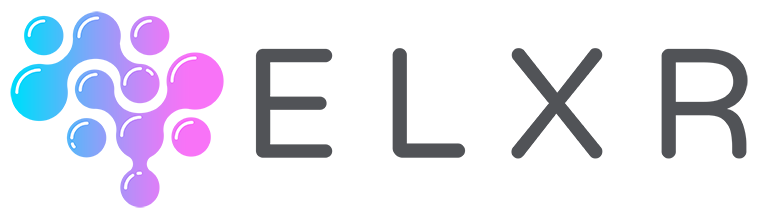
0 Comments